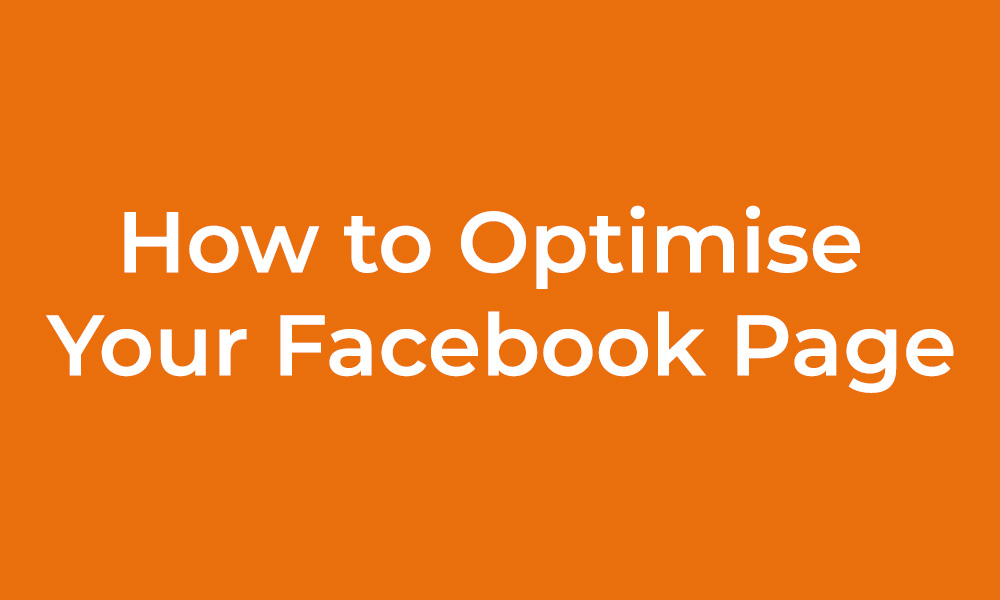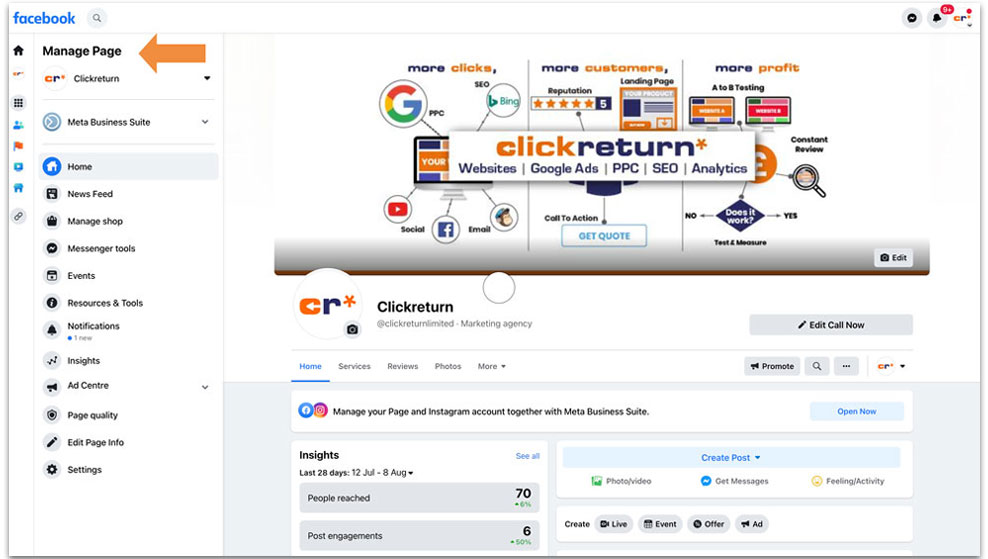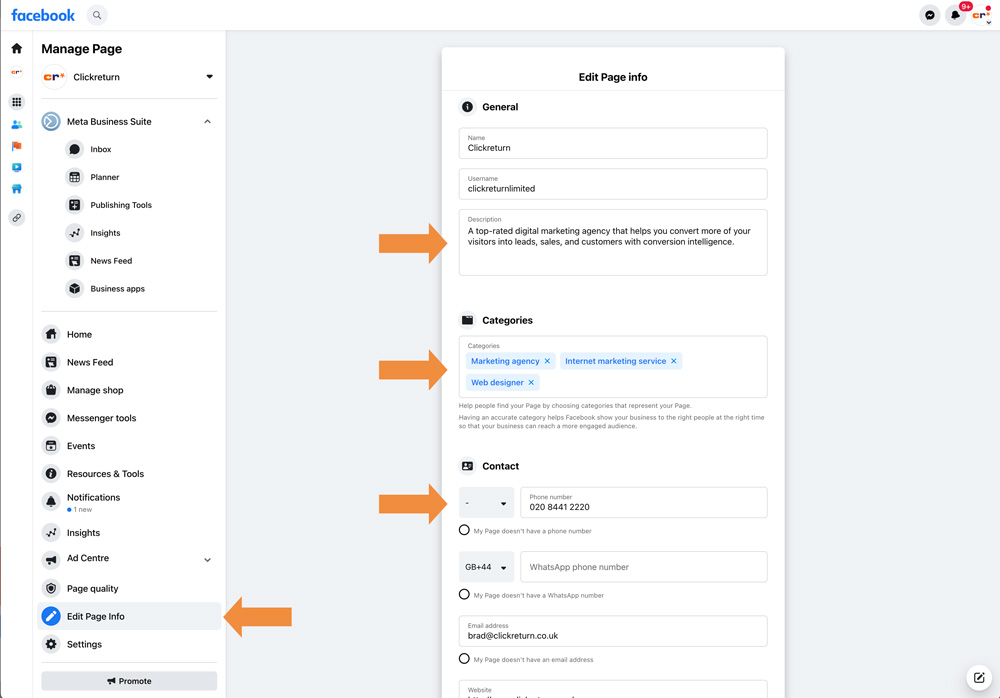“Do I Need a Facebook Page?”
Firstly, it’s important to ask yourself, does my business need a Facebook page? Yes. Of course. Absolutely. Si. Ja. Oui.
Facebook Pages are for businesses, brands and organisations to share their stories and connect with people. It gives your business a voice on the biggest social media platform, Facebook. Having a page helps you build your reputation, reach new customers and stay connected. You can get instant feedback from your customers.
“I already have a Facebook page”
Having a Facebook page is definitely better than not having one at all, though, having a fully optimised page is much better for a business. It’s the same with websites. Just merely having a website for the sake of having one can be as damaging to your business as not having one at all.
You can find out about all the pitfalls you will want to avoid with websites here »
So you have a Facebook business page, but you’re not sure how to optimise it to maximise its effectiveness. In this article, we will give you some tips on how to maximise your Facebook to ensure that your business is giving your consumers exactly what they need and when they need it.
Optimise Your Facebook Page
As an Admin (creator) of your Facebook page, you will be able to manage and optimise it via the left sidebar.
Customise Your Facebook Page Username
Your Username is important as this is what appears as your custom Facebook URL.
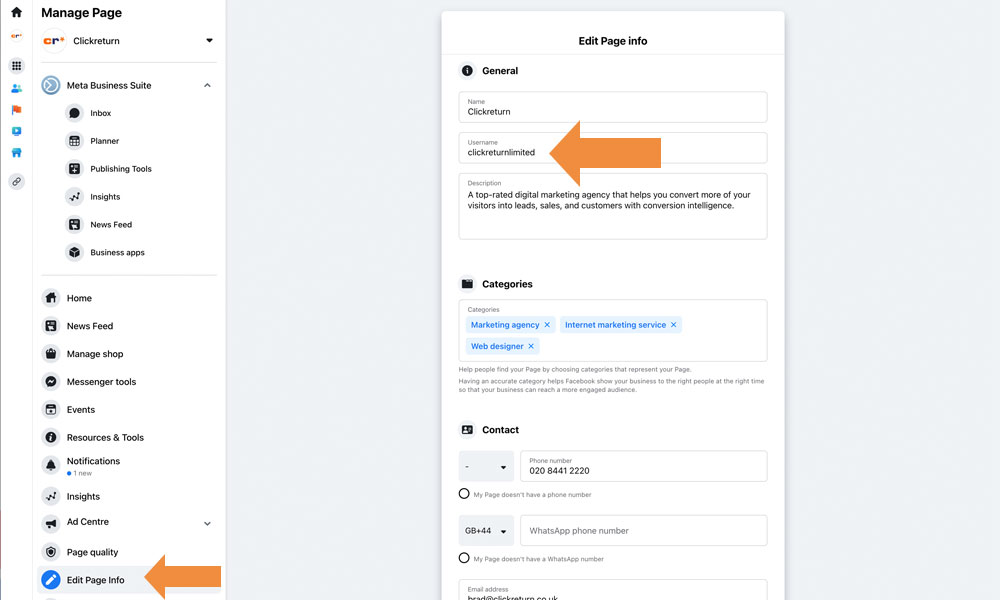
Pro tip: Choose a username that is consistent with your brand name as well as with other social media channels your business may have.
This makes it easy for consumers to find your business when searching online. Continuity not only builds brand awareness but also makes it easy for customers to remember your brand name.
Example:
- Facebook – @clickreturnlimited
- Instagram – @clickreturn
- Twitter – @ClickReturn
Facebook Page Images
Our cover photo provides value proposition text that leads the users’ eyes right to the CTA button!
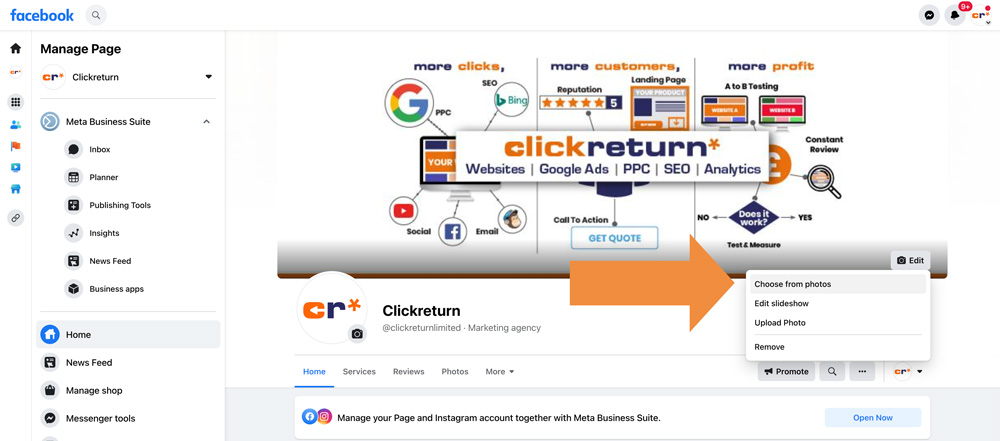
The goal of your cover photo should be to lead the Facebook user’s eyes to your CTA (Call to Action) button. For example, we use the CTA button, Send Message, which allows visitors to quickly get in touch with us within Facebook Messenger. One of the members of our team will answer any questions without having to wait for emails or pick up the phone.
To set up your own Call to Action button:
- Click the Call to Action button
- Select Edit Button in the dropdown menu
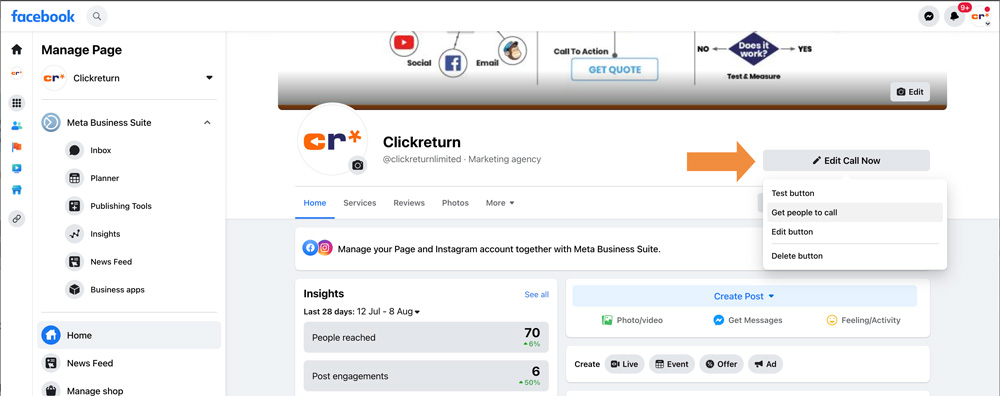
Facebook Page Settings
Once you have your profile and cover image set, ensure you have everything else filled out on your Facebook Page.
This includes:
- Page Info
- Description
- Business Address and Phone (Google factors this in search ranking for “location” businesses)
- Page Categories
- Website and Email
- Facebook Page Settings
The more complete your business information is, the more profound a business you are in the eyes of Facebook.
Pro tip: The “Description” part of your page settings is your Facebook meta description for Google search. Include at least 2-3 keywords and your brand name to increase your discoverability in search engines.
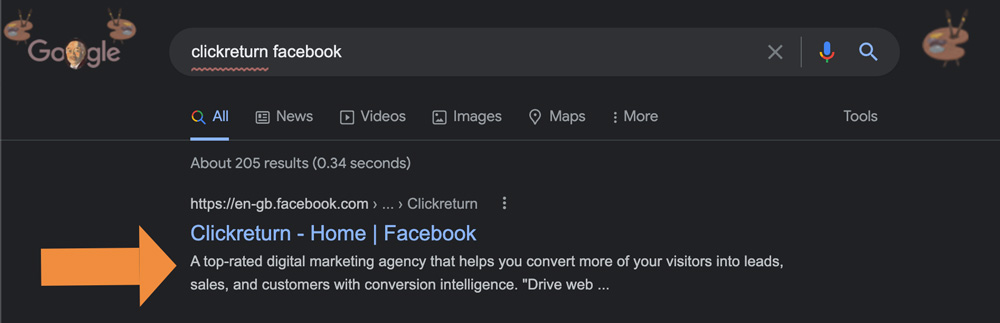
The categories section is where you can change and/or add to your Facebook page Categories.
Example: We want Click Return .to be discovered in search results for both Education and as a Marketing Agency. Search and select all relevant categories for your business.
Templates and Tabs
Your Facebook Page will be given a default template based on your page categories. The tabs on your page can be edited to help visitors quickly find what they’re looking for.
- Click Settings in the left sidebar
- Then select Templates and Tabs
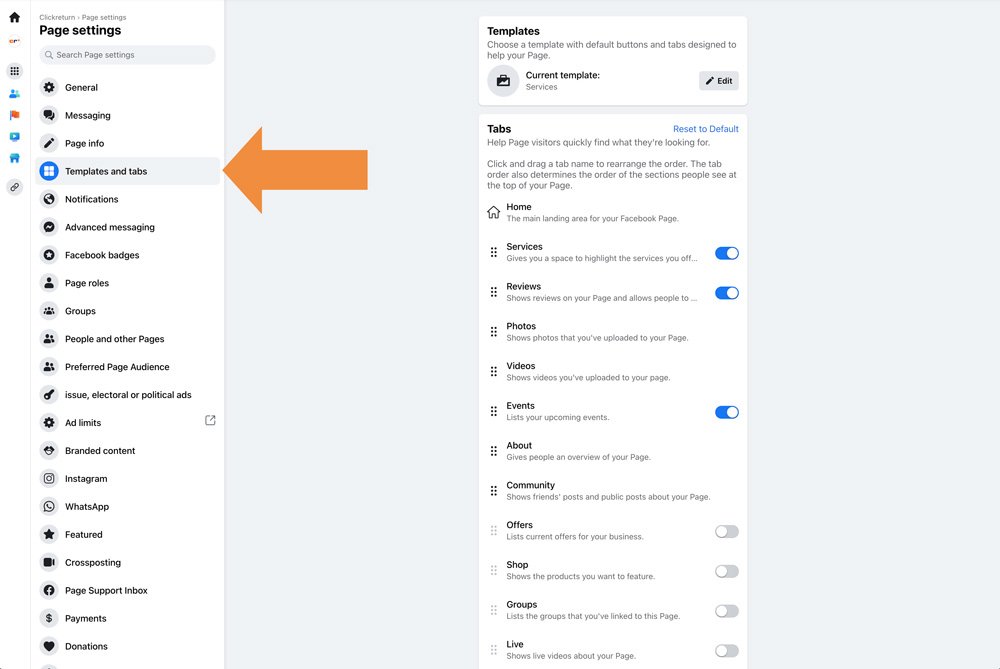
You can drag and rearrange the order of your tabs here. You can also toggle off tabs for pages you don’t want to be displayed. How you sort and customise your tabs on the Templates and Tabs page will determine how their order appears on the public Facebook page.
Depending on your brand and category, you will be assigned a default Template.
- Click the Edit button to see if another Template is more fitting for your company.
Try out different templates to see which one works best for your business. Each template comes with its own layout features that optimise the user experience you intend for your page visitors. You can always switch back if you don’t like your new template.