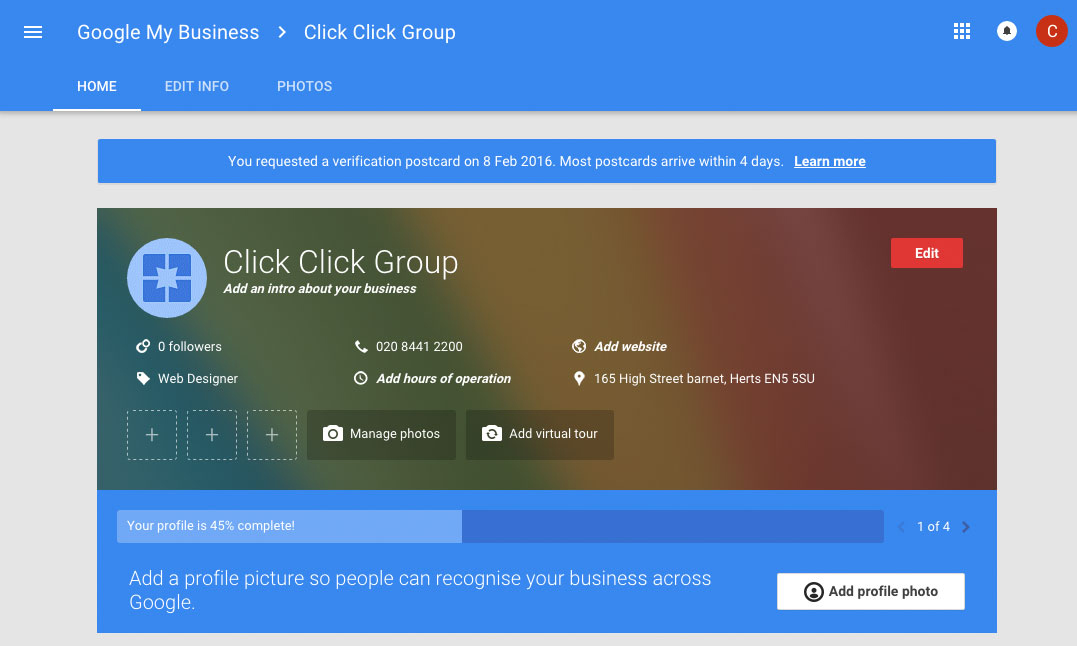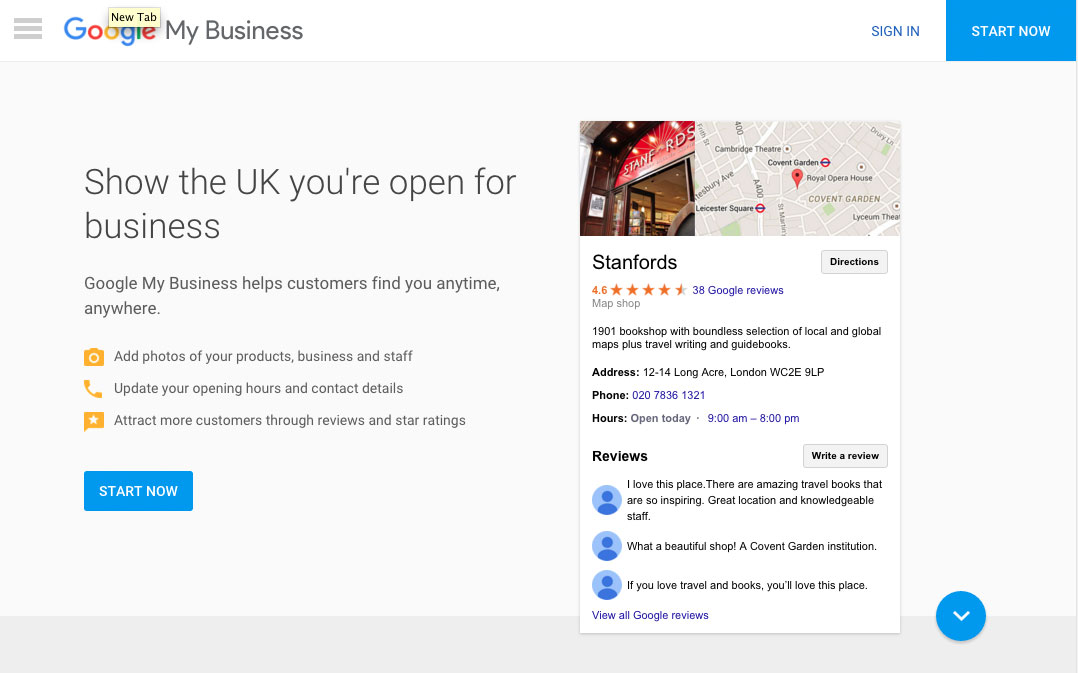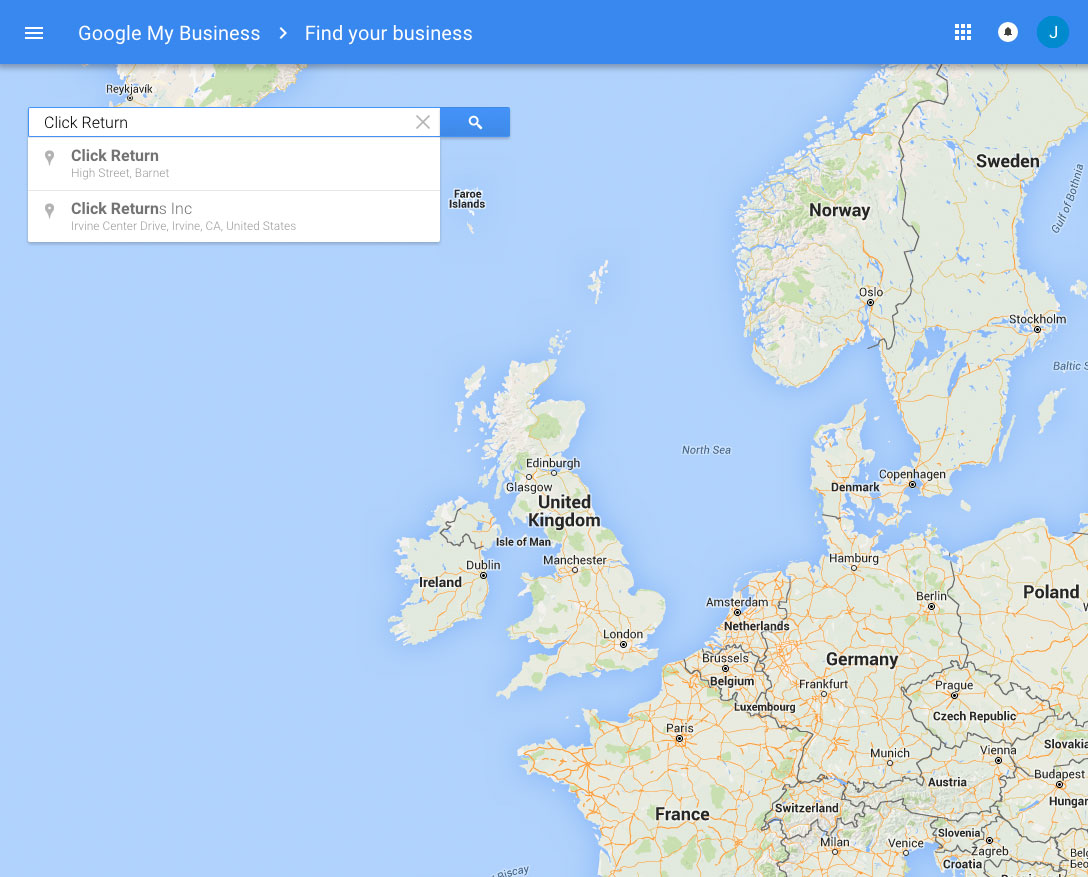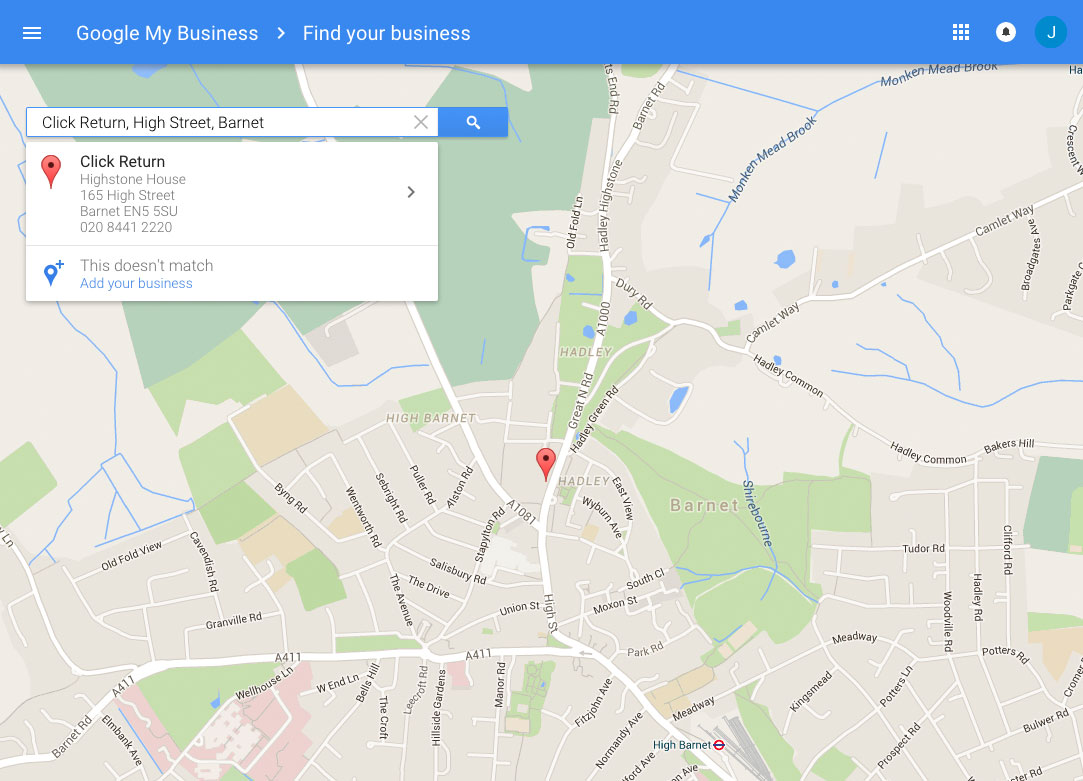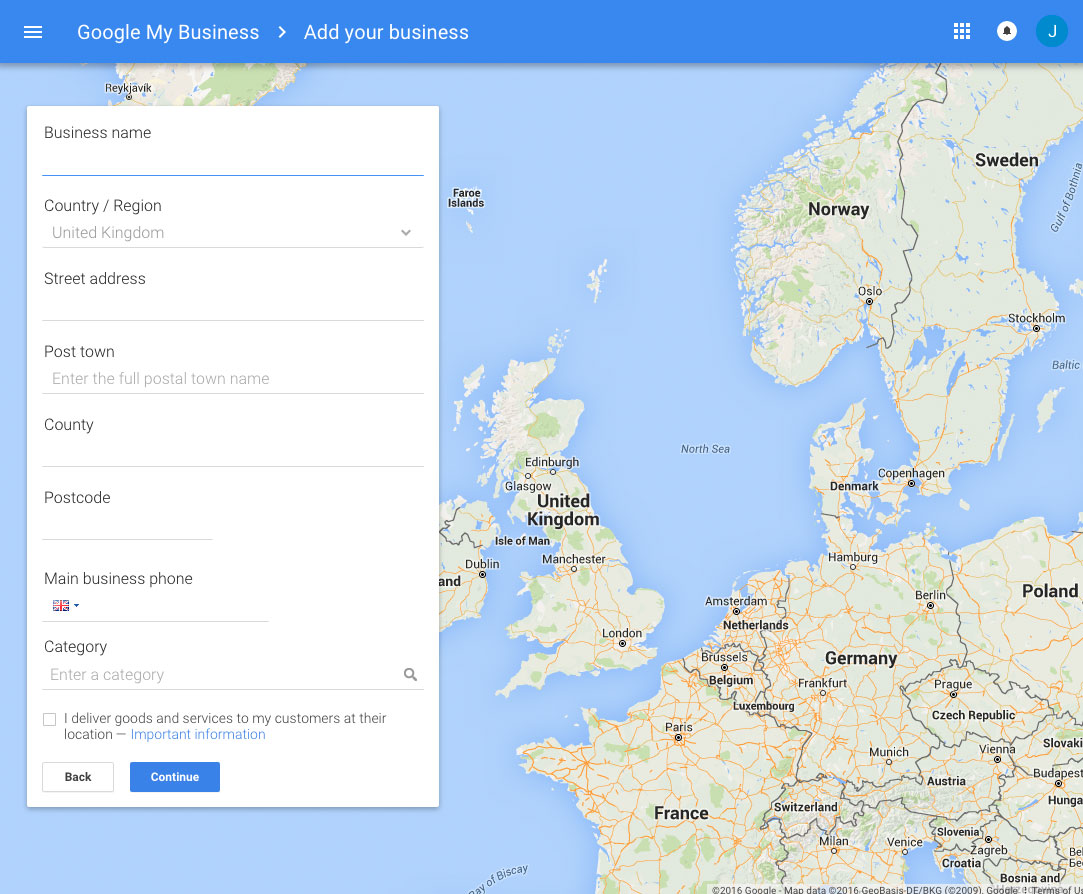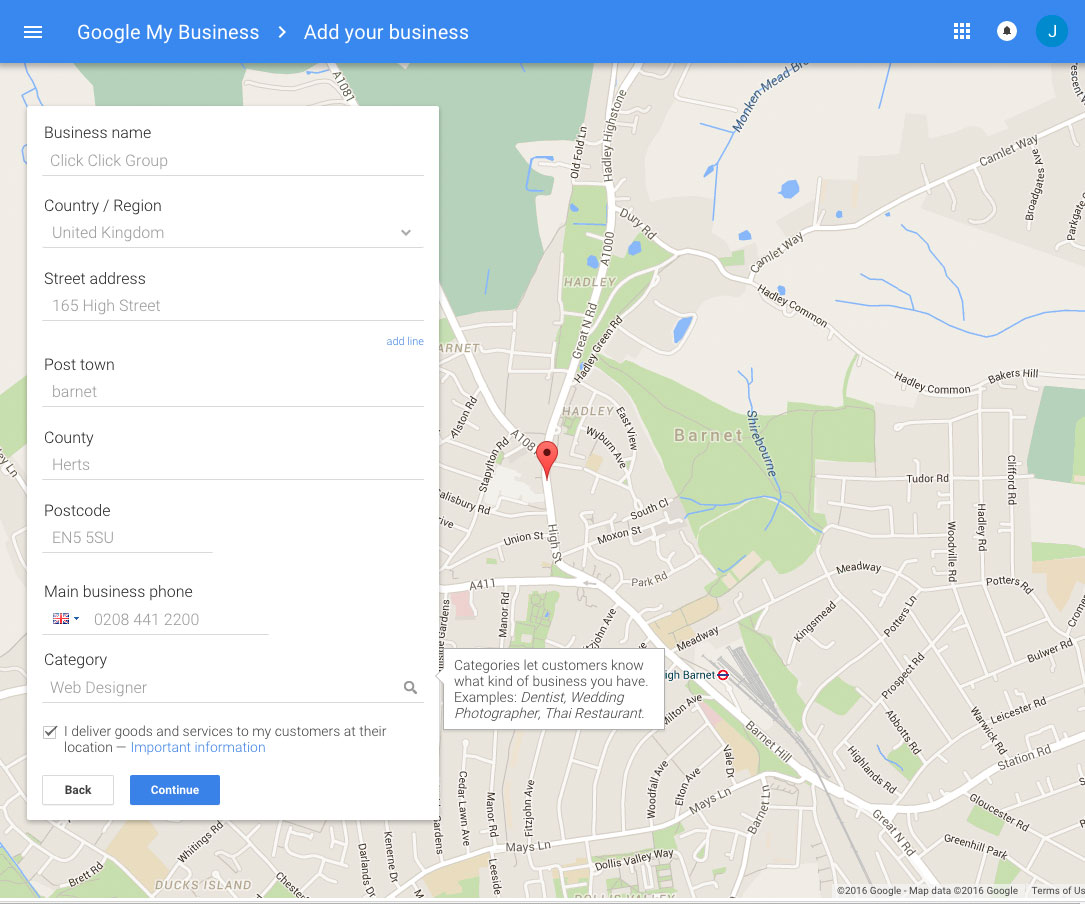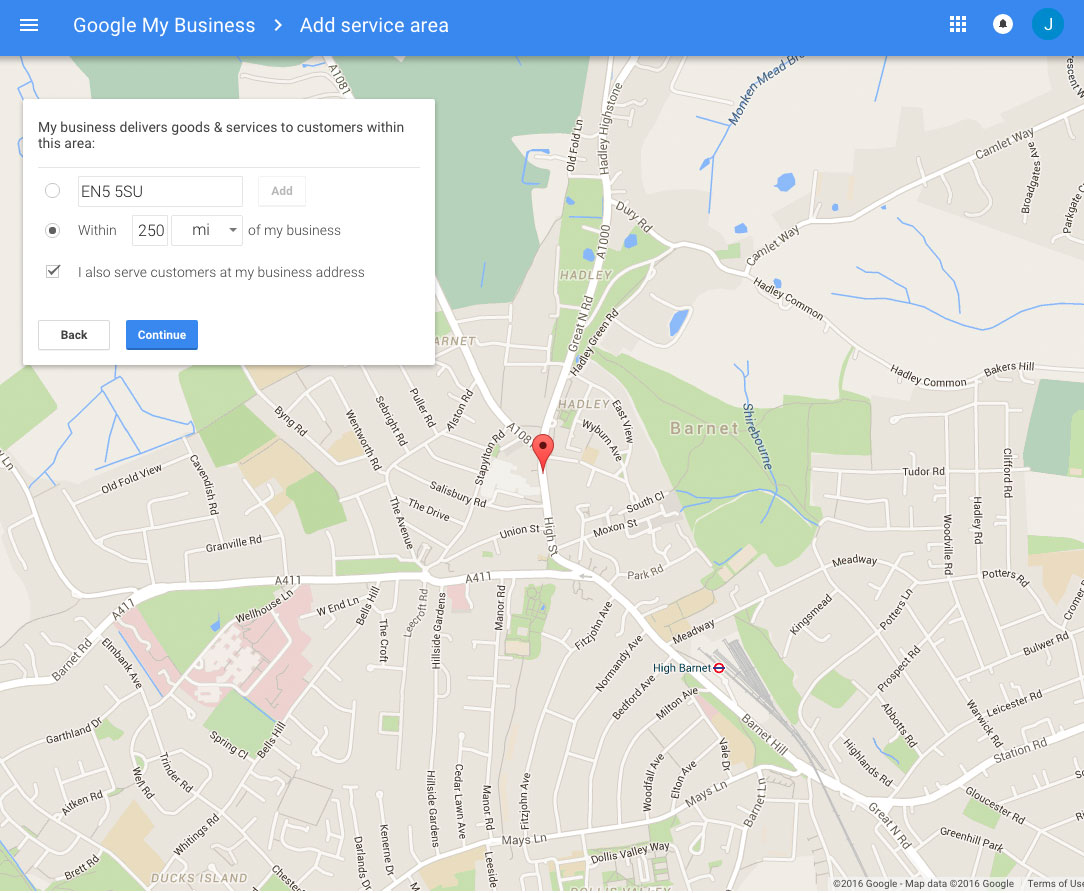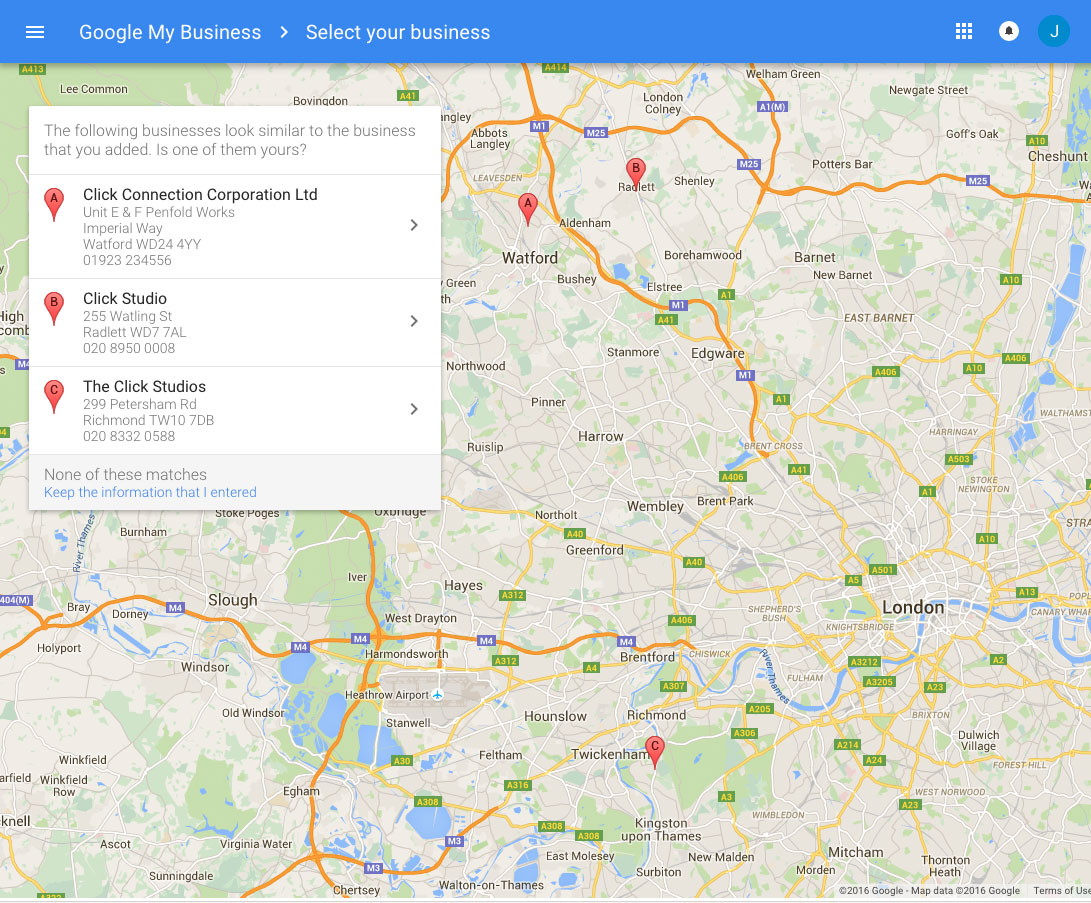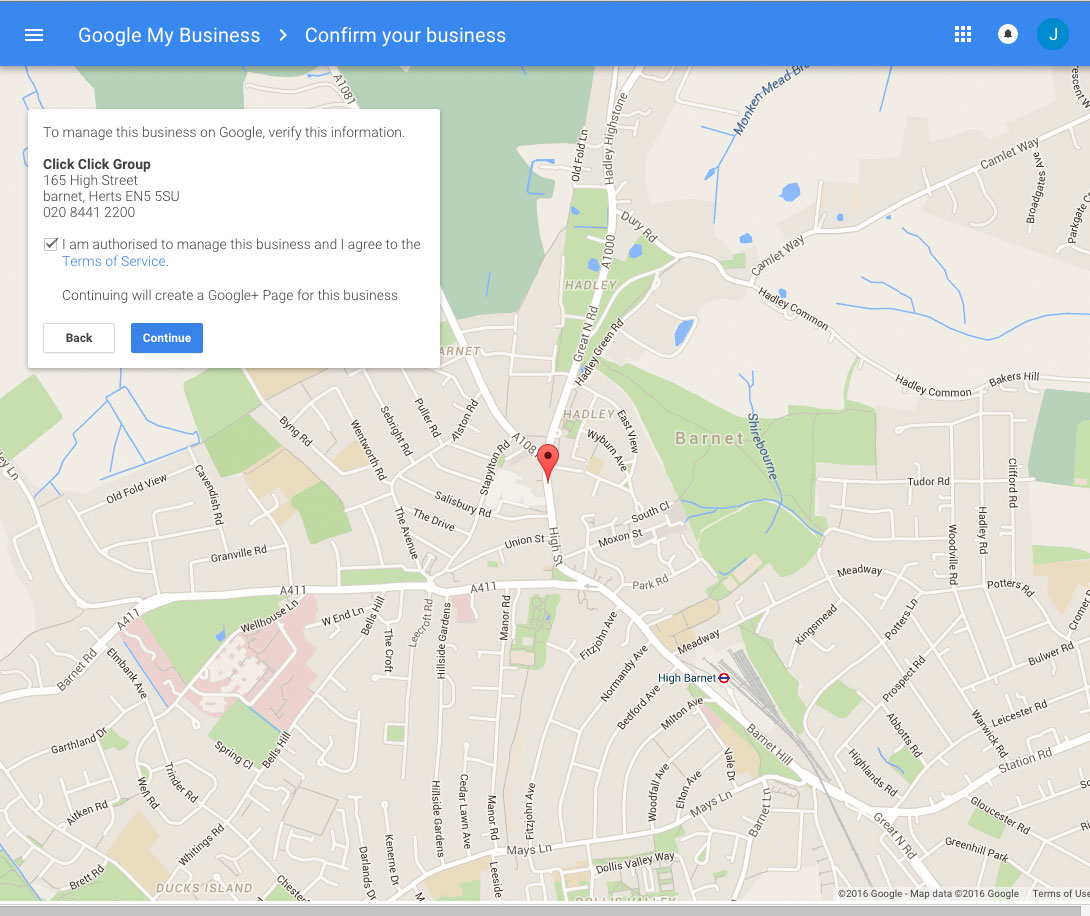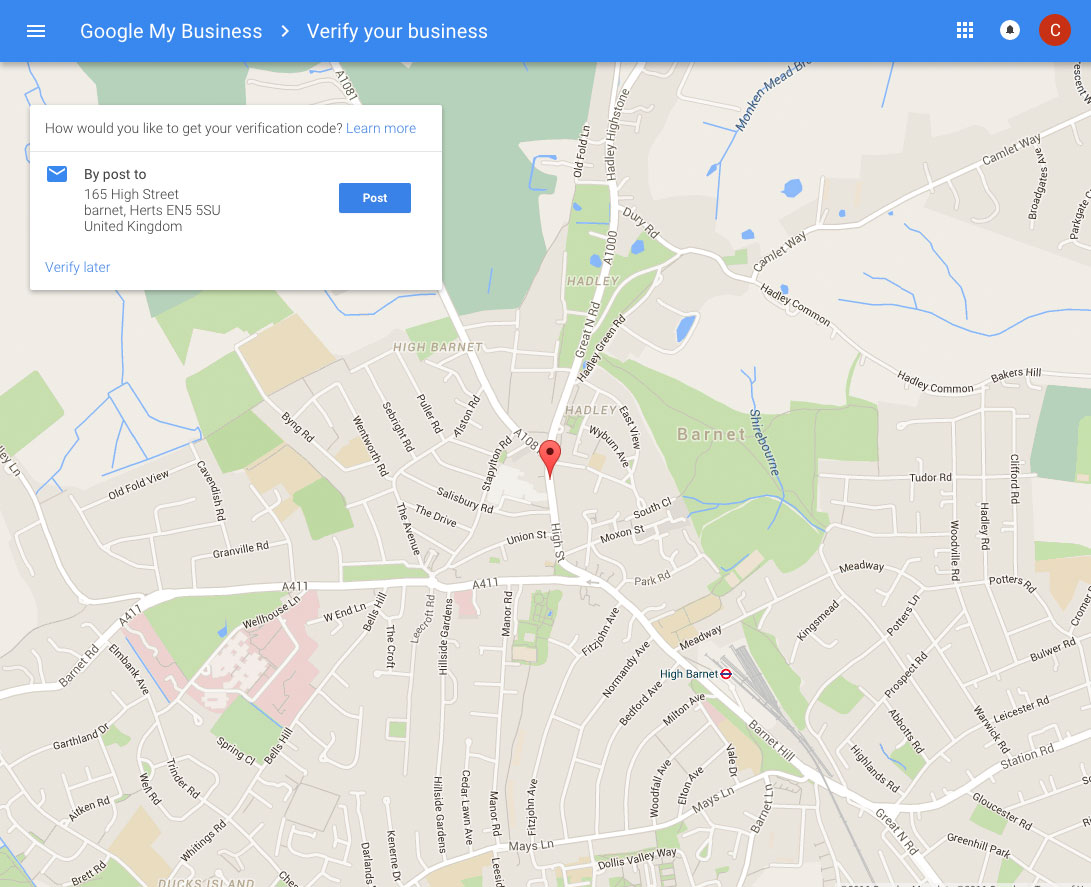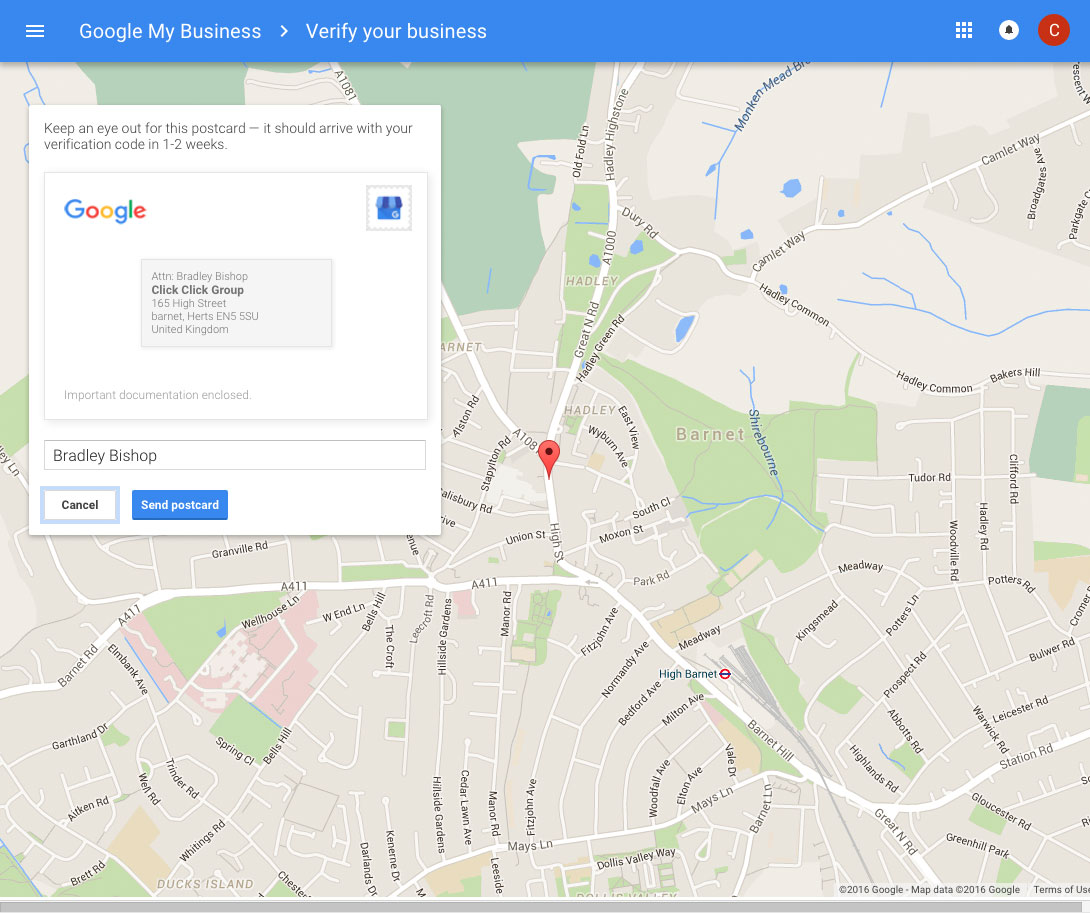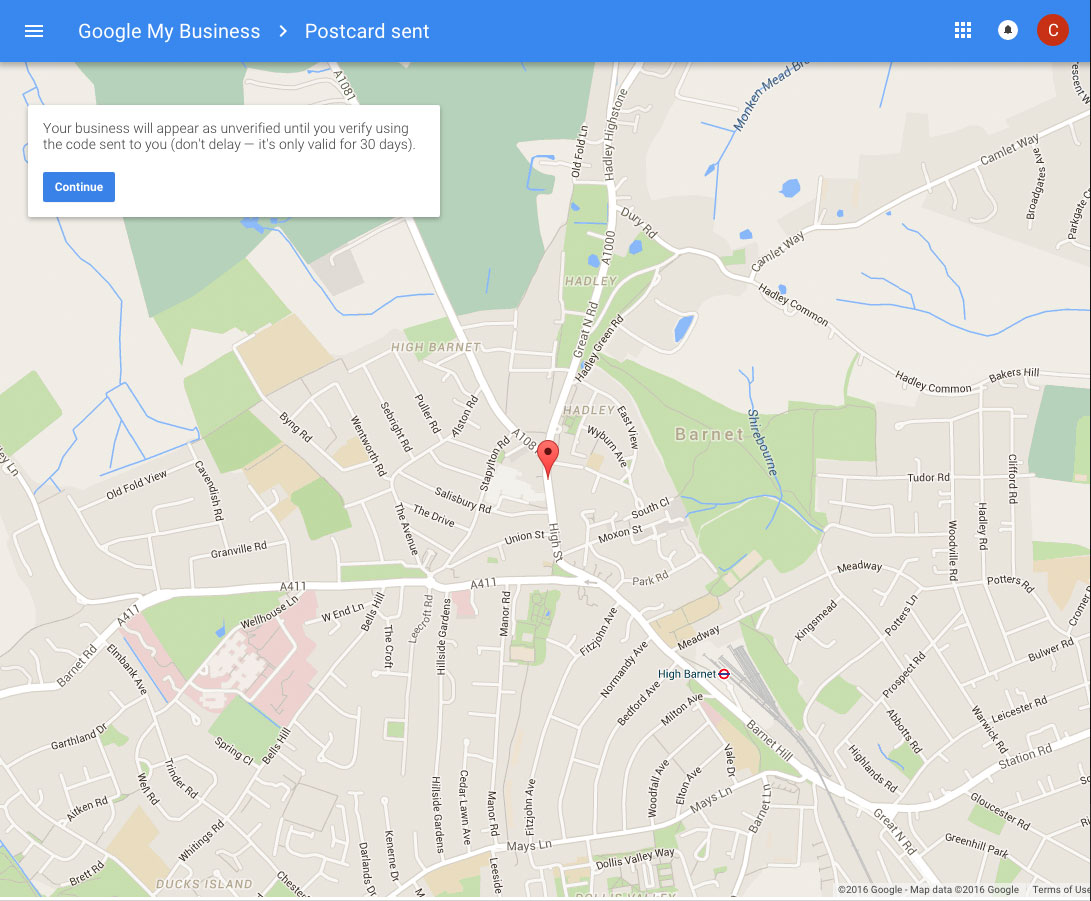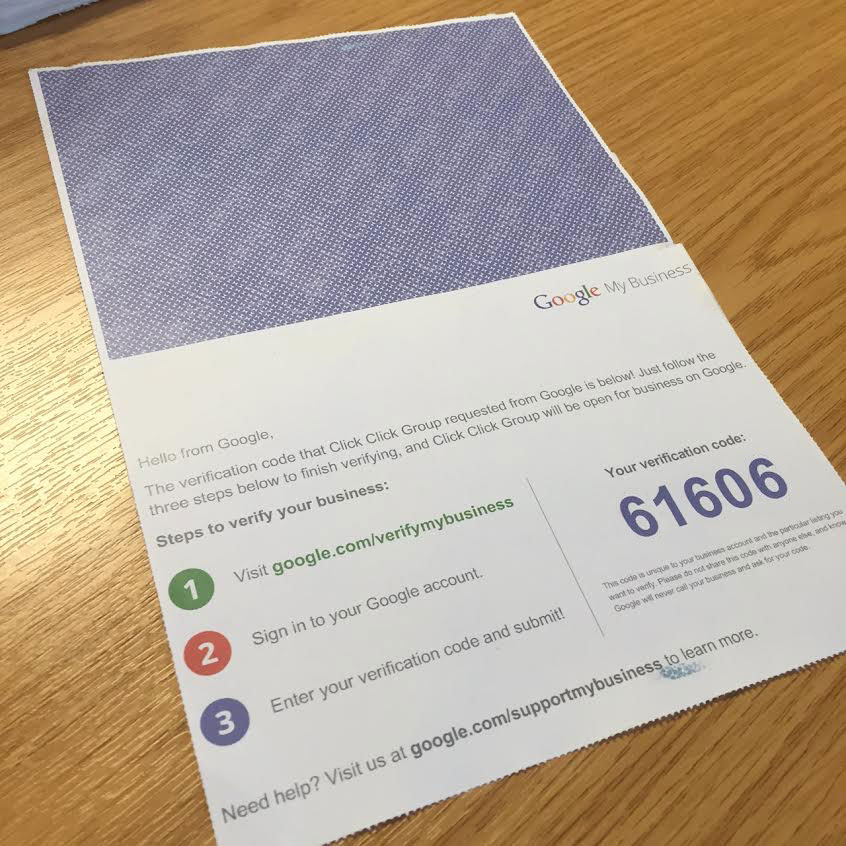How to get your “Google Business Page”.
A Google Business Page is FREE and is a great way to help your company get more local business by appearing on the Google Maps listings.
The instructions below will help you get your page started.
We will give you more information later about how to refine your page to get higher listings and be seen by more new customers.
Evolution to Google Business Page
Google Maps / Google Local / Google + Local / Google Business Pages.
All previous methods that Google have used to control your maps listing have evolved into one control panel. All your Google Maps listings are now controlled from Google My Business.
1. Login to or Create a Google account.
If you already have a google account then log in to this first.
Google accounts can be used for many things from Gmail, YouTube, setting up your Android devices, Google apps, Google adwords & more.
You will need an account to set up your business page. If you don’t have one already, set up a Google account now.
2. Go to the Google My Business page.
Then click Start Now.
3. Search for your business by name, town & postcode
4. Identify your business from those shown. If it does not match any shown, then Add your Business.
5. Fill in your company details.
6. Once you have entered the address and postcode, Google should have a good idea where your business is located and show you an approximate location on the map. Don’t worry if the pointer position is not perfect as once it is set up, you can edit this later.
7. Set the area where you service your customers. If you only travel to your customers in a specific area then this is the place to be specific.
8. Double check you are not already listed.
Now you have entered more details, Google will double check that your company is not already listed.
9. Agree that you are authorised to manage this business & agree to the terms.
10. Get the listing verified by post.
Each Google My Business page needs to be verified to make sure it is authentic.
Google send a verfication code through the post to the address listed.
11. Confirm the name you want the postcard sent to.
12. Wait for the postcard to arrive.
13. Add more details to your page while you wait for your verification code.
Your listing will not be live until it is verified but until then, you can update it and get it ready by adding:
- Company logo
- Cover picture
- Opening Times
- Company Description
- Photos
- Videos
14. As soon as the Google Postcard turns up follow the instructions on the card and verify your page.
Now your business will appear on the Google maps listings.